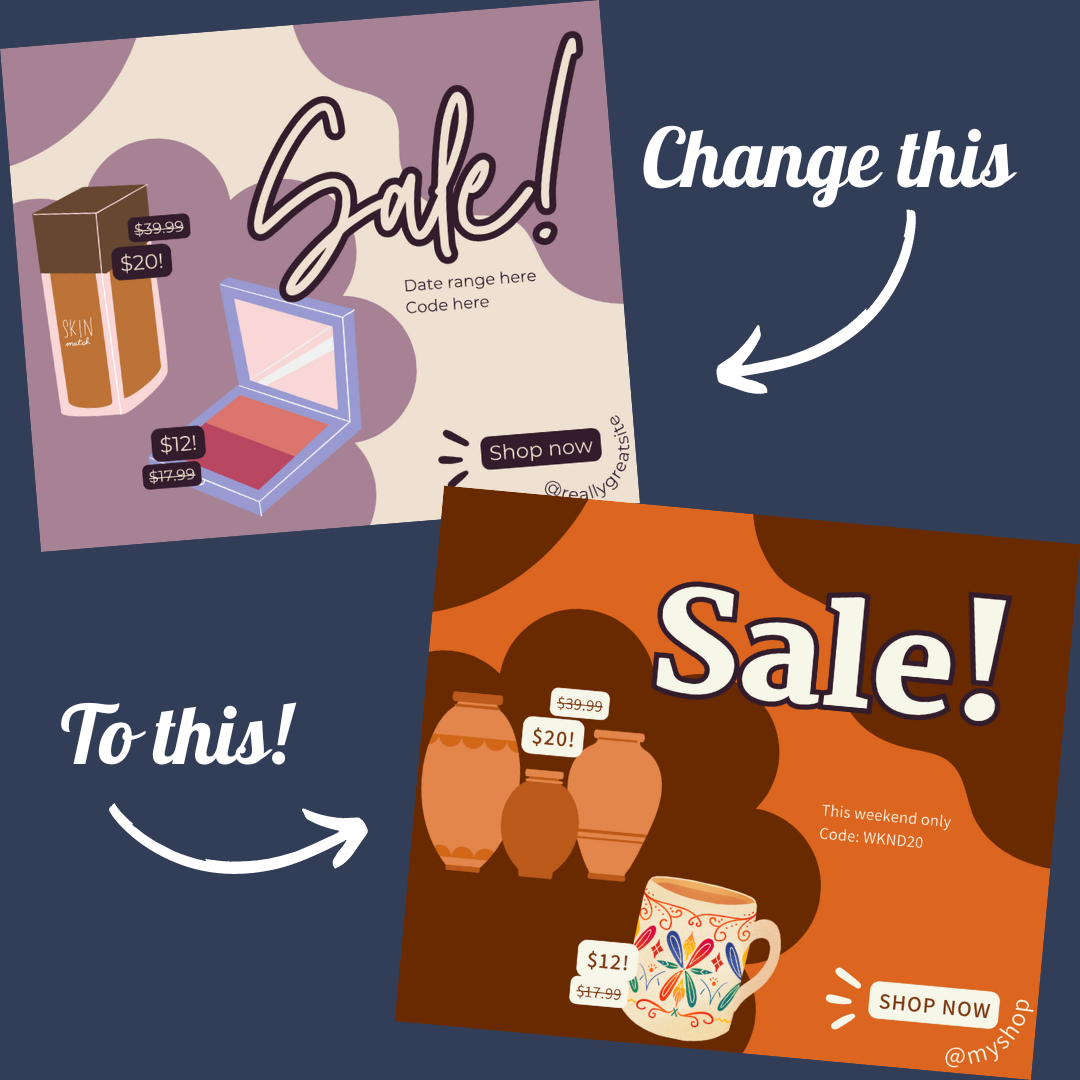Unlock Your Creativity with Canva Templates: Crafting Stellar Social Media Posts
Eye-catching visuals are the key to capturing your audience's attention on social media and conveying your brand's message effectively. This is where Canva comes in. A revolutionary design platform, Canva empowers both novices and design enthusiasts to create stunning visuals with ease. In this blog, we'll explore the world of Canva templates and how they can revolutionize your social media game.
What is Canva?
Canva is a user-friendly online graphic design tool that opens up a world of creative possibilities. It's designed to simplify the design process and enable anyone, regardless of their design background, to craft professional-grade visuals. From social media graphics and posters to presentations and flyers, Canva provides an array of design options to meet your needs.
How to Use Canva
1. Sign Up and Log In: Head to Canva's website and sign up for an account. Once logged in, you'll have access to a plethora of design tools and templates.
2. Select Your Template: Canva offers a wide range of templates tailored for various purposes, including social media. Choose the "Social Media" category and pick a template that aligns with your content. If you’re looking for unique, easily customizable Canva template designs for Facebook and Instagram, check out our shop!
Shop our Canva templates for Facebook and Instagram. These templates are fully customizable, professionally designed, and ready to post!
3. Customize with Ease: The beauty of Canva templates lies in their customization. You can change colors, fonts, images, and text to match your brand's identity. Drag and drop elements to rearrange them as needed.
4. Add Your Content: Whether it's a quote, promotional text, or a call to action, add your content to the template. Canva provides a variety of text styles and layouts to choose from.
5. Incorporate Images: Canva integrates seamlessly with various stock photo libraries, allowing you to find the perfect images for your design. Upload your own images or use Canva's library.
6. Enhance with Elements: Canva offers a wide array of design elements like icons, stickers, and shapes to enhance your visuals. These elements can add a unique flair to your design.
7. Preview and Download: Once you're satisfied with your design, preview it to ensure everything looks perfect. Then, simply hit the download button to save your creation.
Canva Templates: Simplifying Your Design Process
Canva's extensive library of templates is a game-changer for businesses and individuals alike. Here's how Canva templates can make a difference in your social media strategy:
Time-Efficiency: Designing from scratch can be time-consuming. Using Canva templates save you time and effort, allowing you to focus on creating compelling content.
Professional Designs: Even if you're not a design expert, Canva templates ensure your visuals look polished and professional, enhancing your brand's image.
Brand Consistency: Using templates ensures consistency across your social media posts. Consistent branding fosters recognition and trust among your audience.
Inspiration for Creativity: Templates provide a starting point for your design. They inspire creativity and offer ideas you might not have considered otherwise.
Adaptability: Canva templates are easily customizable. You can tweak colors, fonts, and images to align with your brand and the specific message you want to convey.
Use Canva for Your Social Media Templates
Canva is your creative partner in the realm of social media design. With its intuitive platform and vast array of templates, you can effortlessly create captivating visuals that resonate with your audience. Explore the world of Canva and let your imagination run wild while producing professional-quality social media posts that make your brand shine.
Embrace the power of Canva templates today, and watch your social media presence transform into a captivating visual journey.