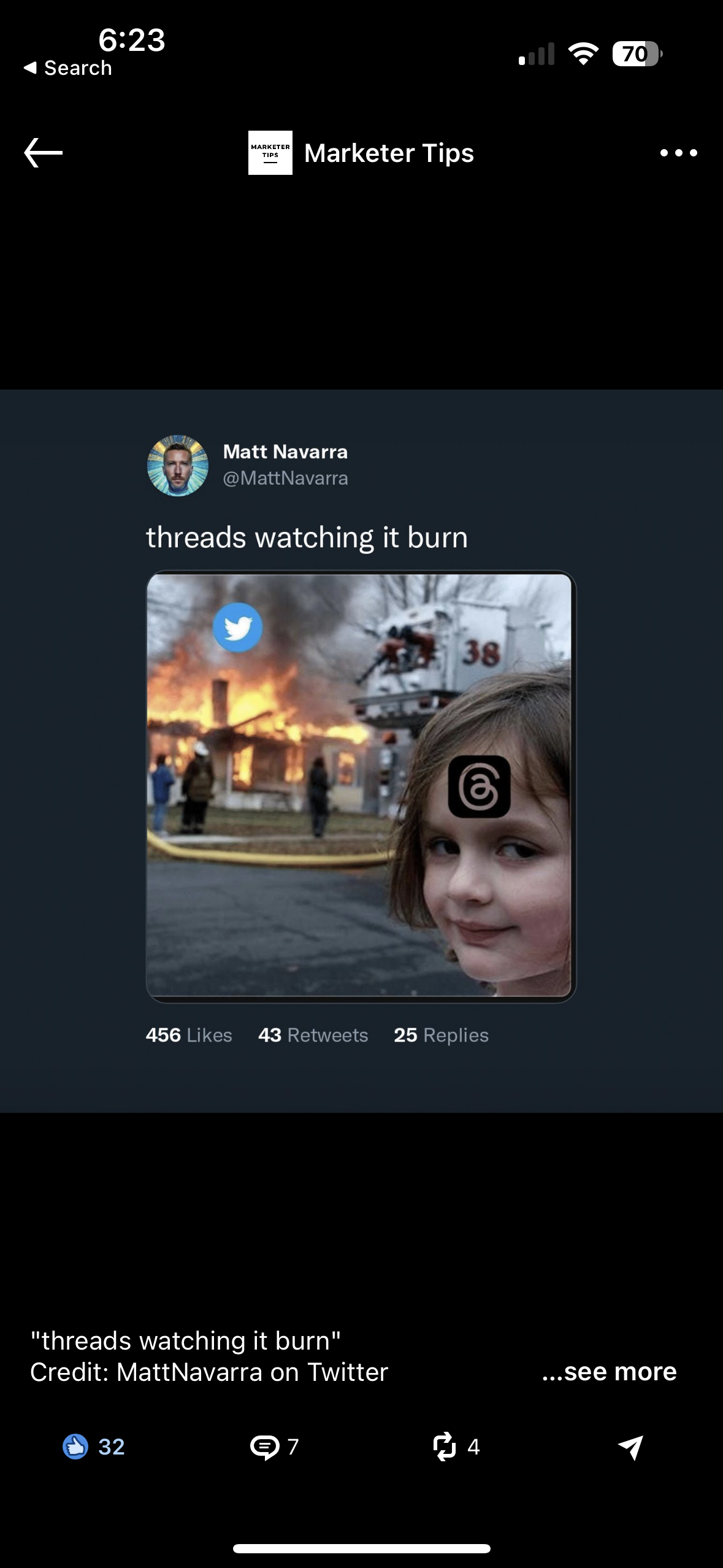Threads: Hashtags, Dark Mode, Getting Followers, and More!
I’m sure by now you’ve heard about Threads, the latest social media platform. Developed by Instagram, Threads brings a refreshing twist to traditional social networking by placing text at the forefront of communication. And at a time when Twitter seems to be on a downward spiral, it couldn’t have launched at a more perfect time. In this comprehensive blog, we'll explore the features of Threads, from researching hashtags, to getting verified, to developing effective strategies for gaining followers, and more. We'll also uncover the secrets of using Threads seamlessly on your desktop for all the in-office peeps out there. So, let's get started!
A Brief Introduction to Threads
How Many Users are on Threads?
As of around 4:30pm on July 11, 2023, approximately 100 million users have signed up for Threads. Keep in mind, this is the app’s launch day, so it’s likely to skyrocket in numbers in the coming days. It’s safe to say Threads is already on its way to breaking the internet.
Instagram is, of course, encouraging users to sign up for Threads. Check your Instagram profile for a fun badge underneath your name showing you which Threads user you are. Fun fact: I was user #5302664!
Screenshot of Threads badge information on Instagram profiles.
Can You Enable Dark Mode?
Does Threads have dark mode? I see you, night owls. Threads dark mode does currently exist, although not in the Threads app itself (yet). Luckily, your smartphone has the ability to turn on dark mode for all your apps. Simply head to your device’s settings, find the display and brightness menu, and select the dark mode settings you prefer. As an iPhone user, I have my device set to automatically switch between day and night modes depending on the time of day, but you can toggle dark mode to stay on all day if you prefer.
Threads for Desktop
A slightly controversial request here, perhaps (think: out-of-touch marketers trying to use TikTok on desktop…), but Threads for desktop doesn’t appear to be an option. As of right now, there is a basic front-end Threads view on a desktop where you can access posts and profiles, though you cannot view your timeline, or log in. Fear not, however, Meta will likely add a desktop option for Threads users to assist with advertising in the near future.
Threads Hashtags
So, here’s the tea: there aren’t any hashtags on Threads (again: yet). Threads has already received numerous requests for Threads to add hashtags, and @mosseri assured us “It’s on the list.” It’s safe to assume hashtags will be arriving on Threads soon.
How to Follow Everyone on Threads
So you won’t be able to search via hashtags. Luckily, Threads integrates seamlessly with Instagram, giving you the option to follow all the accounts you follow on Instagram on Threads (once they join, that is). When registering for a new account on Threads, the app provides a list of your current Instagram followers. Users have the option to manually choose specific accounts to follow or follow everyone they already follow on Instagram.
In the event that an Instagram account is not currently on Threads, it will be automatically included in your following list upon its creation. After making these selections, users can proceed by tapping 'Continue,' then make a decision regarding the privacy settings of their Threads profile, and finally tap 'Create profile' after reviewing the terms and conditions.
How to Get Verified on Threads
We all know the power of verification in the social media world. Meta made it easy for those of us with already verified Instagram accounts—your Threads account will automatically be verified when you sign up.
If you’re not already verified on Instagram, however, you have two options:
Verify your Instagram account and wait for Threads to add your verification after the fact.
Apply for verification on Threads using Meta Verified.
Can You Have Multiple Accounts on Threads?
In the event you have multiple Instagram accounts, you have the option to select a different account for Threads by tapping 'Switch account.' If the desired account is not visible, you can tap 'Log in to another Instagram account' and follow the steps provided. Then, configure your Threads account by adding a profile picture, bio, and necessary links, if applicable. Users have the choice to either import this information from Instagram or manually input it.
Threads vs. Twitter
Meme about Twitter’s recent issues and Threads’ rise to power.
The answer to the Twitter vs. Threads question seems pretty obvious here. Twitter is dying, and Meta took its chance to fill the gap. While there is a lot of opportunity for improvement on Threads, such as adding hashtags and a desktop version of the app, Twitter’s recent drama is scaring many of its users away. And given the response Threads has had from its audience on launch day, it’s not going anywhere anytime soon.
Want to talk Threads? Contact us!